Simple Guide To Setting Up Your First Messenger Bot
With impressively high engagement rates, messenger bots can hugely impact your social media strategy. As traditional channels of social media marketing have grown to become more cumbersome to use, alternative options like chatbots have become more important.
____________________________
Guest post by Veselina Gerova of The Message
Messenger bots can make a world of difference for your social media strategy. That’s because their open rates are close to 100% and the engagement ones are approximately 95%! The traditional ways of posting on social media are still present, yet their reach is declining significantly and are currently at an all time low.
POP was built around these truths. Also, POP was created with the goal of reaching your fans directly and beating the feed so you can stay on top of your social media game.
This article serves as a little tutorial which will show you how to sign up for the platform and how to create your first bot. You can set up in just a few minutes because it’s super easy. You’ll be ready to reach your fanbase in no time!
So here it goes:
Step 1 — Sing Up
Go to POP and sign up. It’s easy and quick.
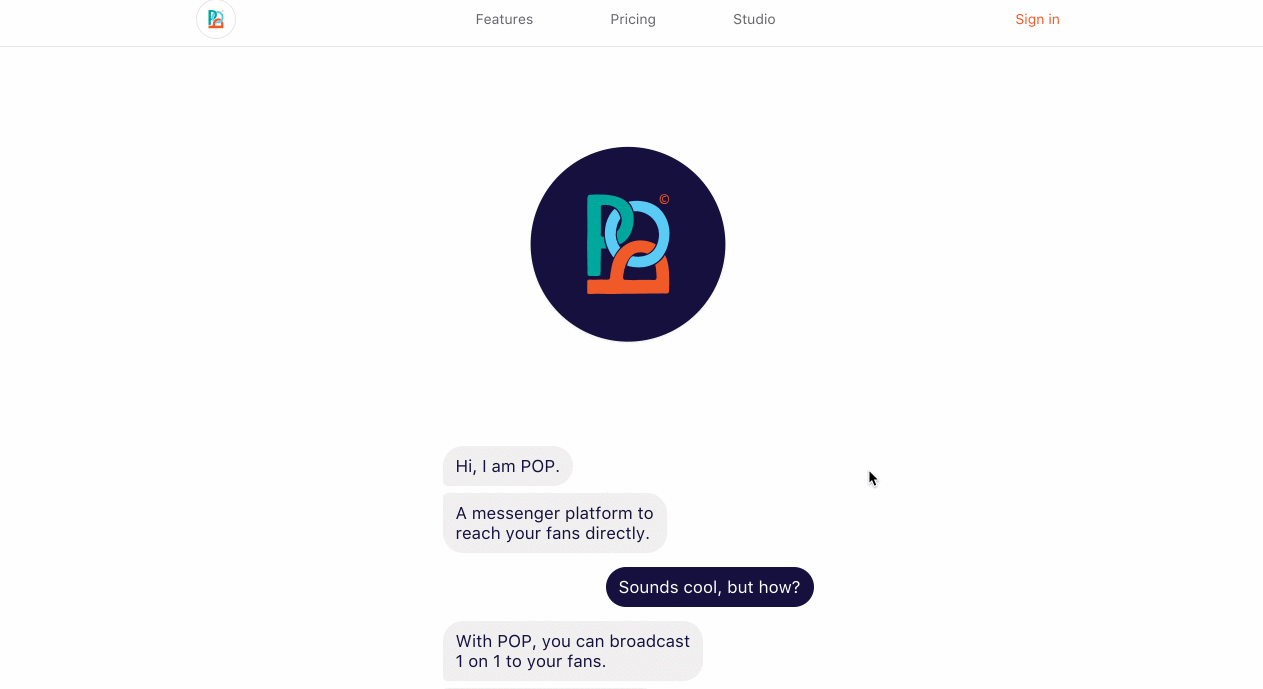
STEP 2 — Familiarize yourself
Once you’ve created an account, you’ll be able to access your dashboard.
On the left side of your dashboard you’ll see the following options : Message, Statistics, Audience, Settings, Promote & Support.
Next to these settings, you’ll see the bar from which you can monitor and manage all of your bots (yes, you can have more than one!).
And if you’re wondering from where you can start communicating with your audience, just stay on the same page. In the center of the dashboard you can find your Message and Edit mode. What’s the difference you ask?
When in Message mode you can directly shoot a message to your fans. To give you an example: If you wanted to randomly update them today that you’re making a spontaneous appearance somewhere, you can log in and quickly type a friendly update that will reach all your followers.
Edit mode is where you put together your own Messenger bot. To be more specific, when a fan goes to message your FB page, your bot will greet them automatically. You can personalize this greeting and integrate elements like merch, streaming, tour dates and more!
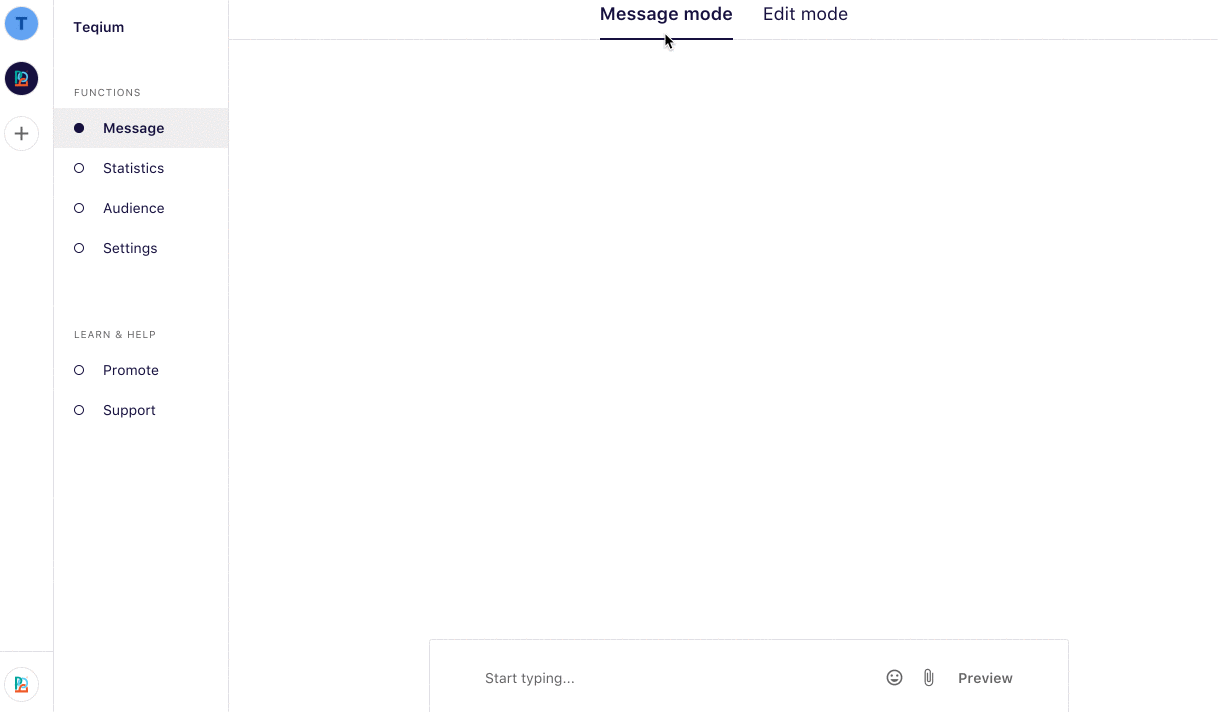
STEP 3 — Create your first bot in Edit Mode
When a fan goes to message your Facebook page, they will be greeted with a button which says ‘Get Started’ instead of being able to manually write a message as usual. Your Introduction is where you define the first messages your fans will see when they hit that button.
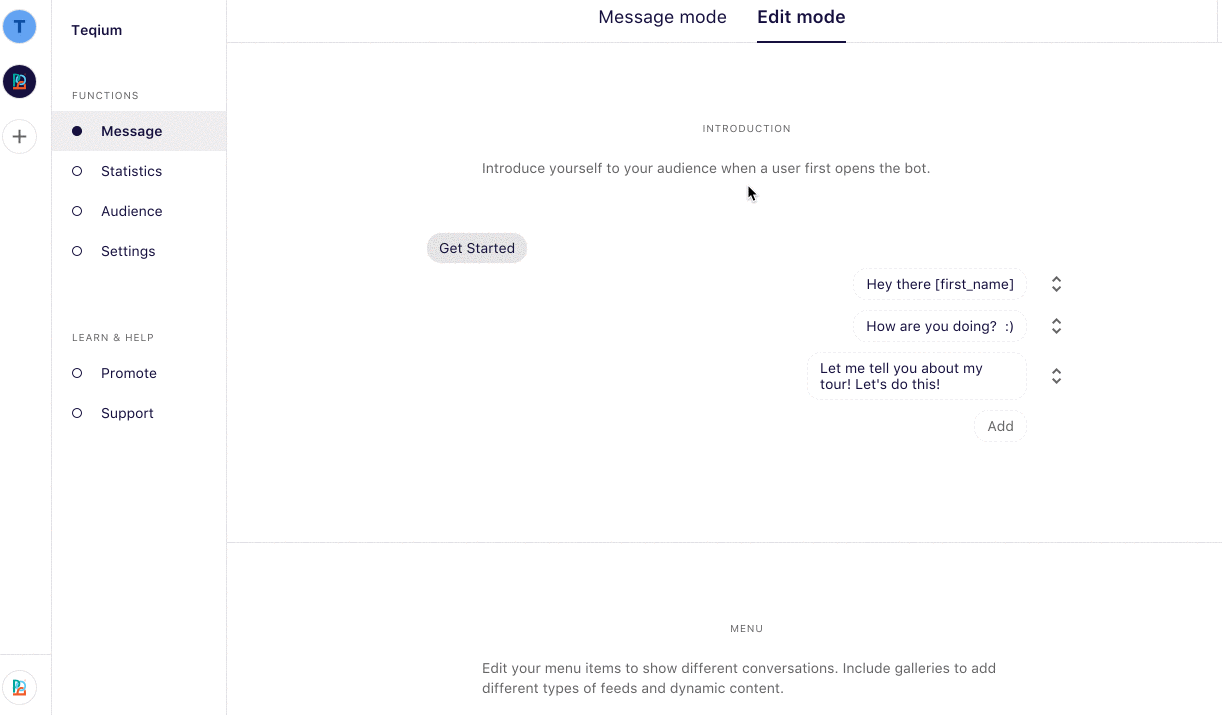
The next section is where you set up a button menu which can handle fan queries and drive traffic to content or in general items you’re promoting. Here you can integrate your merch, tickets, single, album etc. In other words, you can replicate your website menu in button form.

Underneath each button, you can add text, galleries, documents, pictures, videos, GIFs and even audio. Time to get creative!
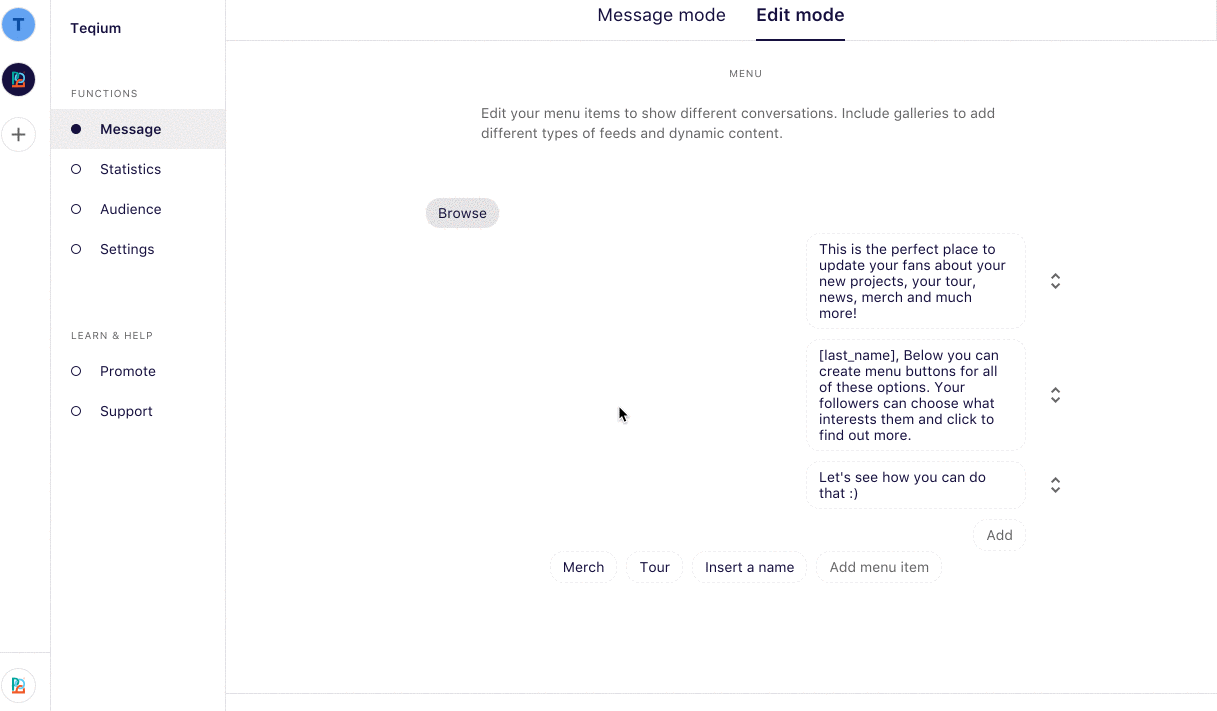
Below the menu section, we move on to Custom Replies. They are different from your menu items. Here you can program responses to specific keywords your fans type. So for example if a fan types “cool” your bot can immediately reply to them with a response like “thanks a lot, glad you like it”. Or whatever else you decide will be a fitting answer!
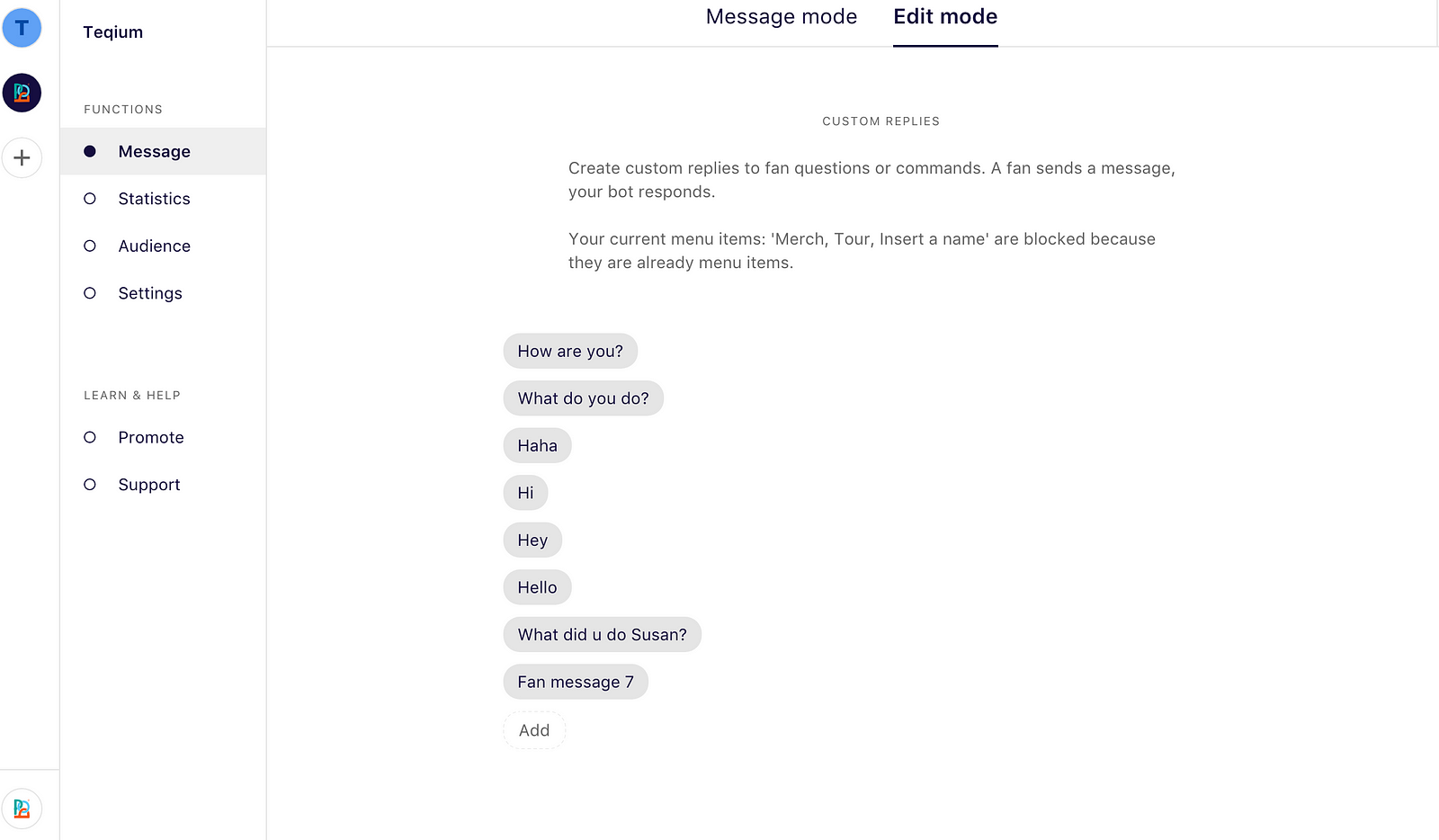
If automating answers and button menus isn’t your thing, you can disable the bot by unticking ‘Enable Auto Reply’. This is a great opportunity to answer fans manually through the Facebook inbox without the bot interrupting your conversation when the fan replies.
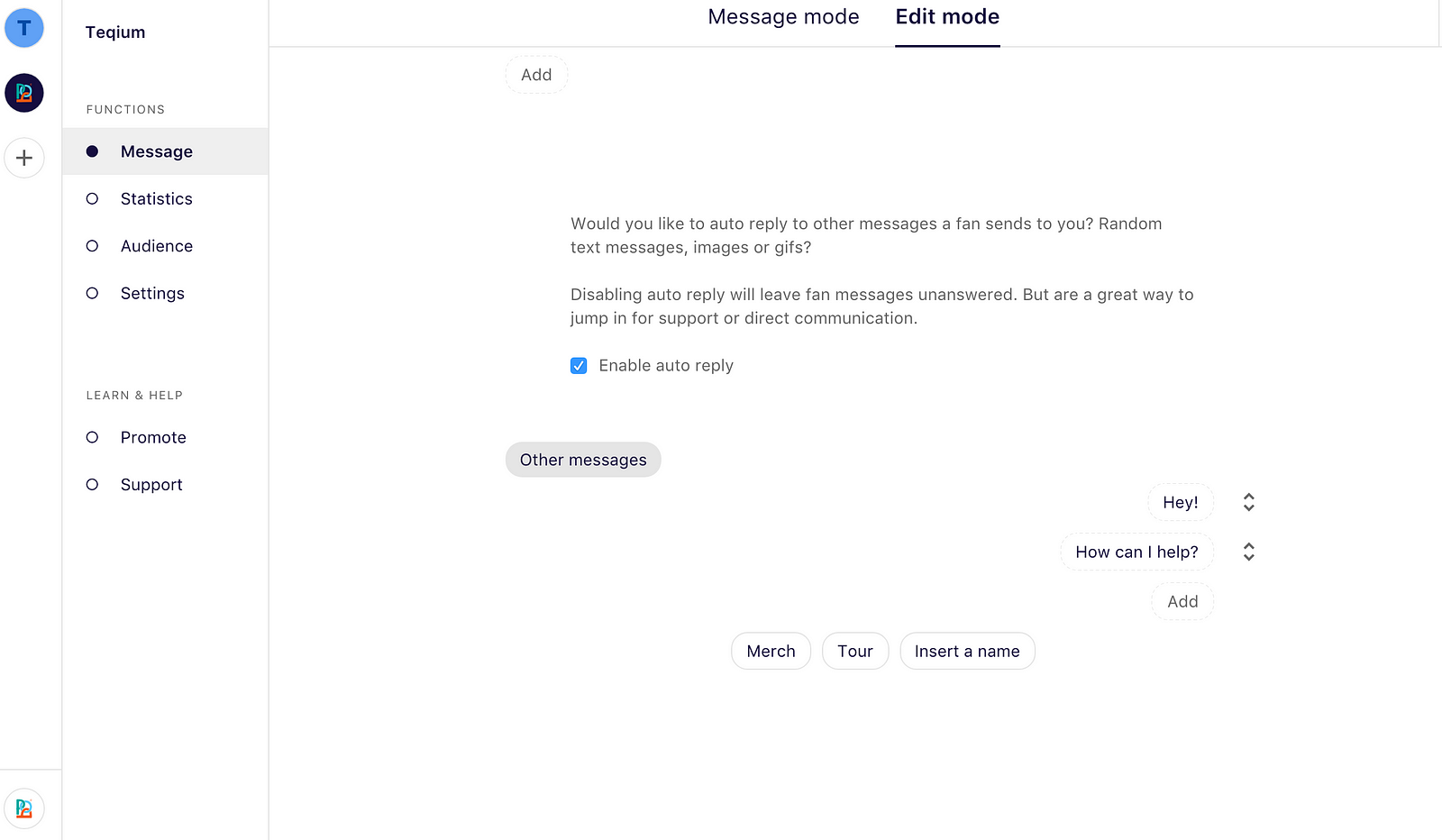
And voila! This is how you create your first bot! Just a few easy to follow steps and you’re ready to launch. But before you set it live, you might want to invite others to POP or know how to make your bot more visible on FB. In that case:
STEP 4— Manage Pages and Users
If you’re managing a brand’s bot, you might want to collaborate with other people on the bot. For that purpose you can invite users to take part in this.
In the Settings page, you can connect/disconnect your FB page. From there you can manage the above mentioned users and invite new users with your personal unique POP url. In case you want to delete your bot, this is where you have the option to do so.

STEP 5— Share & Customize
Want to share your Messenger bot? Your own unique m.me short link lies in the Promote section.
Or you can also choose from a selection of different FB Message Us buttons!
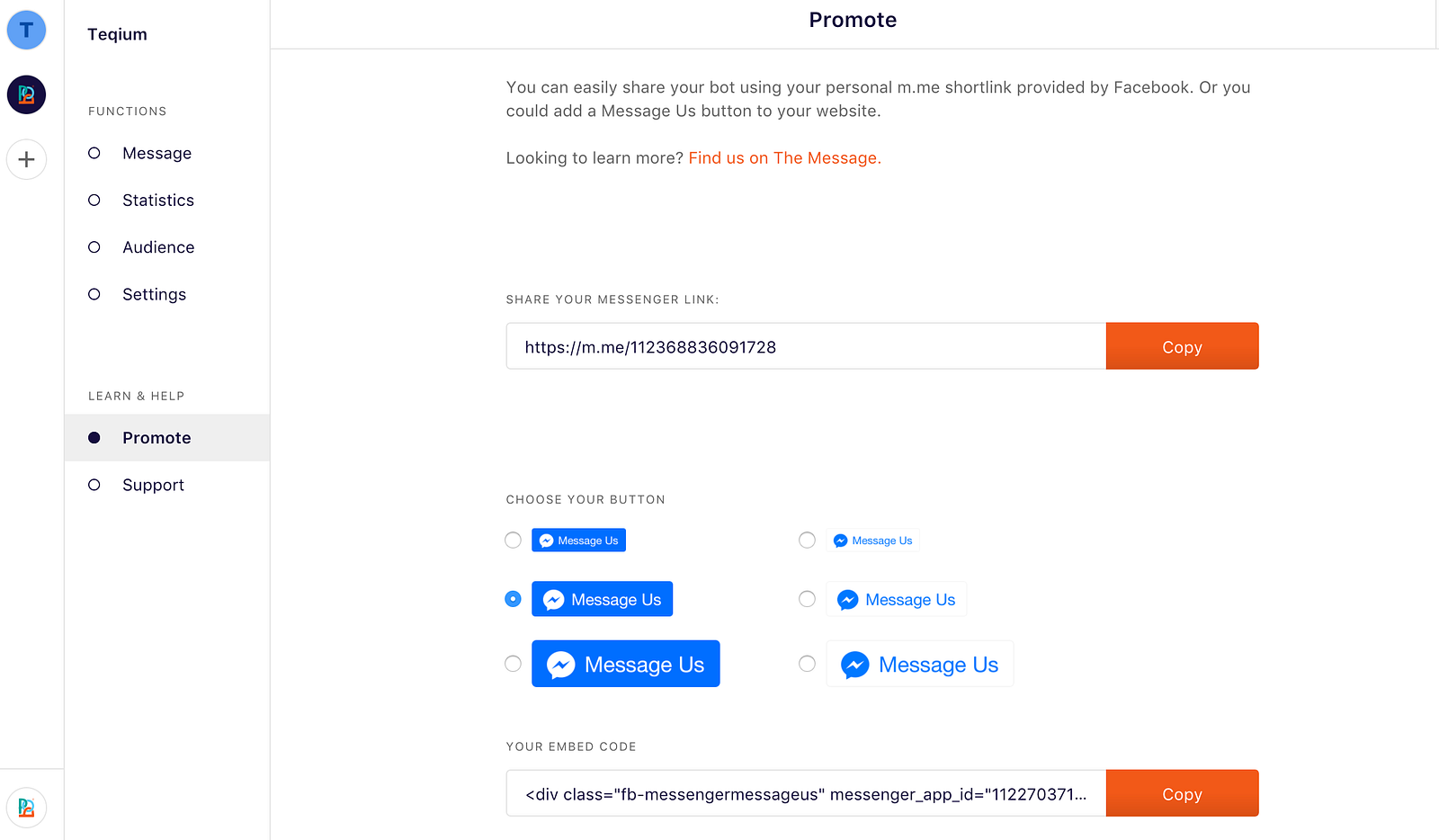
Lastly, when you click on Support you’ll end up on our Medium FAQ page.
One last thing: Time to connect your bot to a FB page & test it!
We’re at the finish line. Almost done. The last thing you should do before your bot goes live (and starts fascinating your fans one by one, of course) is to test it in order to make sure everything is going to be smooth sailing from here on out! Just follow this detailed step-by-step guide on how to connect your FB page in order to test it:
Hope you found this short introductory post on how to start with POP and how to create your first bot useful! If you have any other questions, please always free to shoot us an email at hello@iampop.in!